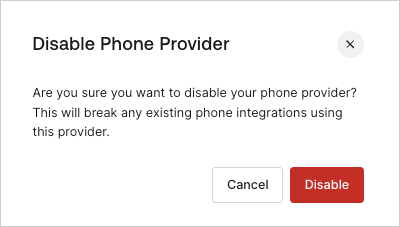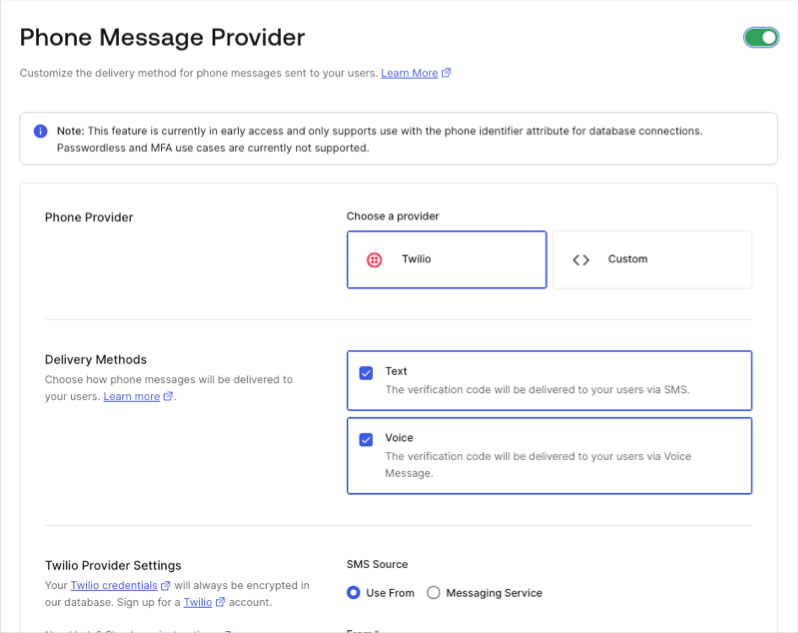Configure Auth0 Unified Phone Experience
Before you start
If you use Passwordless SMS authentication, MFA SMS and voice notifications, or Phone as ID, you need to configure a phone provider with the Unified Phone Experience.
If you need different providers for MFA, Passwordless, and/or Phone as ID, you must configure a custom phone provider using Auth0 Actions.
The Unified Phone Experience centralizes all phone provider configurations in one location in your tenant. This centralization eliminates the need to configure a phone provider multiple times for various phone authentication factors.
If you want to try out phone messaging capabilities, you need to configure a tenant-level phone provider.
Configure MFA
You can use the Unified Phone Experience with SMS, Voice, and SMS + Voice delivery methods and factors. To learn more about MFA with Auth0, read Multi-Factor Authentication.
In the Auth0 Dashboard, navigate to Branding > Phone Provider.
Enable the Phone Message Provider toggle.
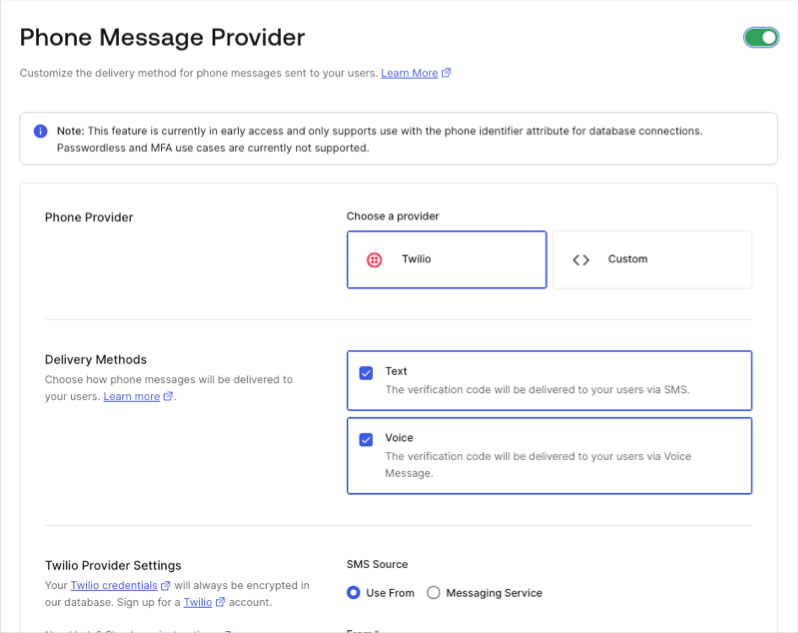
Select your phone message provider.
To use Twilio as your phone provider, follow Configure Twilio as a Phone Messaging Provider.
To use a custom provider, follow Configure a Custom Phone Provider to use Auth0 Actions.
Select your delivery method(s).
Save your changes.
Once complete, navigate to Security > Multi-factor Auth.
Select Phone Message.
Choose the authentication factors.
Save your changes.
Configure Passwordless
You can use the Unified Phone Experience with a Passwordless SMS connection. To learn more about passwordless authentication with Auth0, read Passwordless Connections.
In the Auth0 Dashboard, navigate to Branding > Phone Provider.
Enable the Phone Message Provider toggle.
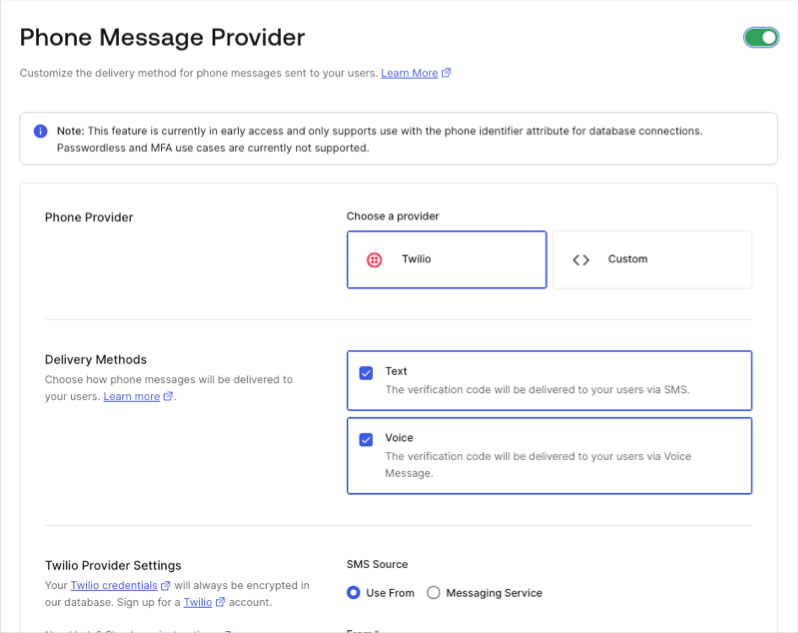
Select your phone message provider.
To use Twilio as your phone provider, follow Configure Twilio as a Phone Messaging Provider.
To use a custom provider, follow follow Configure a Custom Phone Provider to use Auth0 Actions.
Select your delivery method.
Save your changes.
Once complete, navigate to Authentication > Passwordless > SMS.
Save your changes.
If you are using Twilio:
Navigate to Applications > Applications.
Select the application(s) you want to use for your Twilio SMS connection for Passwordless.
Under Connections, enable the SMS (Twilio) option.
Return to Authentication > Passwordless > SMS.
Under the Applications tab, enable all applications you want to use for Passwordless SMS.
Save your changes.
Test your phone provider
Test the tenant-level provider before using it in a production environment:
Navigate to Branding > Phone Provider.
Select Send Test Message to test the tenant-level provider before using it in a production environment.
Configure phone templates
The tenant-level phone provider uses Liquid syntax to inject contextual variables into your phone message content. To configure your phone templates, follow the instructions in Customize Phone Templates.
Disable phone provider
If you configure the Unified Phone Experience and then disable it, existing integrations with your phone provider could break, including your MFA phone factor.